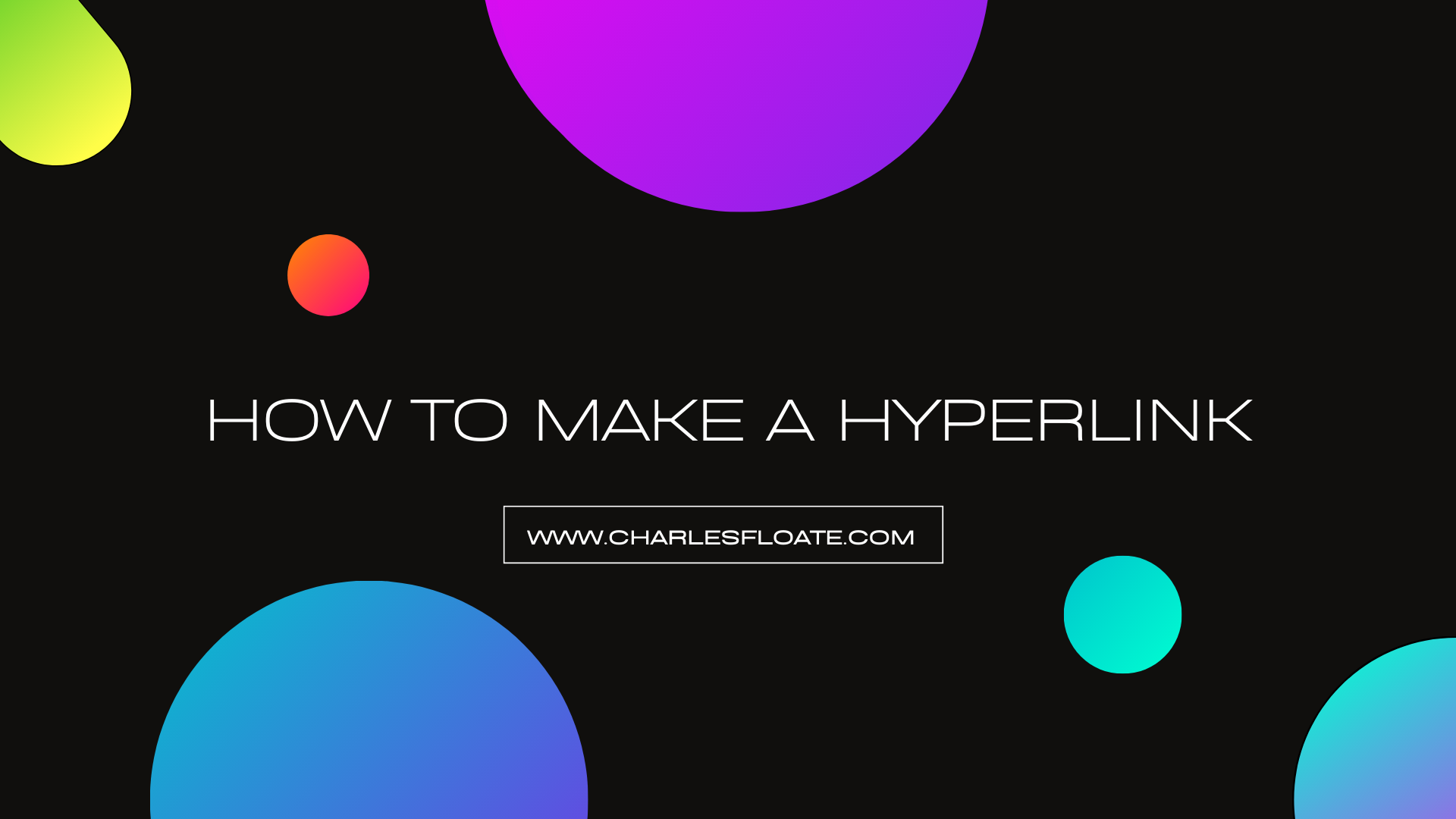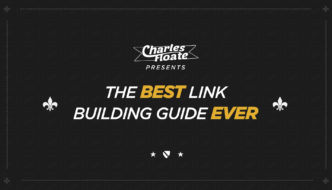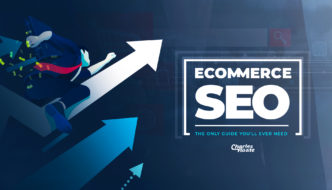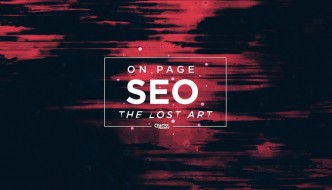So you want to make a hyperlink?
Well, you’re in the right place!
Whether you want to link another website to your website, or simply make a clickable link for the sake of it – we have you covered.
Table of Contents
What is a Hyperlink?
A hyperlink is clickable text that takes you to the link connected to it.
A hyperlink looks like this (underlined text).
Simply hover your cursor over a hyperlink, and your cursor will change to show that you can click on the text.
Once clicked, most hyperlinks take you to a new URL, but there are other places hyperlinks can take you to. For example:
- Images
- Audio files
- Videos
- PDF downloads
- HTML files
- Other downloads
- A new page on the same website you’re on
You get the idea. Essentially, a hyperlink redirects you to another place of the writer’s choice.
The idea of a hyperlink is to take the user to a new destination.
How to Make a Hyperlink
Let’s look at the different ways you can make hyperlinks!
1. Right click and add
The most simple way to create a hyperlink is to simply highlight and right click the text you wish to create a hyperlink from. For example, I can do it right here:
I simply highlighted the text I want to hyperlink, right clicked, then clicked insert link, then added the link I wanted the hyperlink to redirect to. Include the entire link of the website/file you want to redirect the clicker to. Simple!
Making a Hyperlink for WordPress
I imagine most who come across this page will want to insert a hyperlink to their WordPress page for the sake of SEO.
On the visual editor you add a hyperlink exactly as described above. It’s a simple highlight, right click and add link.
After clicking on the link you’ll be shown this:
You have three options available to you.
Open in new tab is generally done if you want your link to be opened in a new tab, as opposed to the current tab the user is on. Unless you are intentionally trying to push ‘link juice’ towards that target, you should select open link in a new tab. You do not want Google robots or users leaving your site.
Select no follow if you wish users to access the link, but don’t want search robots to crawl the link. You would not want the robots to crawl your link if it is not relevant or adding anything to your website. This is largely due to the fact that your website can pass authority to the link you are redirecting to.
Select sponsored if you are directing your user through a sponsored, or, affiliate link.
Making a hyperlink in WordPress HTML
If you’re one to get into the nitty gritty, you can create your very own hyperlink through HTML!
Links written in HTML look like this: <a href=”url”>link text</a>
If you wanted to open the link in a new tab, you would write the link like this:
<a href=”lin/” target=”_blank”>link text</a>
There are other ways to write your hyperlink, like the W3Schools hyperlink guide pages.
Of course, the easiest way to make a hyperlink is to simply right click and select the link icon – as opposed to coding your link in HTML.
How do Hyperlinks Impact SEO?
Hyperlinking is paramount in SEO. Google wants to know how different pages and websites relate to each other. You can communicate this through linking between pages and websites. Google robots then crawl the links you have provided, along with the anchor text (link text), to gain an understanding of how the websites/pages relate to each other.
For example, people buy links from highly rated (or highly related websites) to link back to their website to gain an authority boost from said website. The link communicates to Google that they are pushing power towards us. They want to reference us – perhaps because our website/page is particularly informative on the subject.
Also, linking is simply good for the user experience. You can guide your users to a favorable final destination for them through your linking, whether this be within your site or to another site. If your website has coherent internal linking, it will help the user experience and make it more likely that users stay on your website. This is an important metric because if Google registers that users ‘bounce’ from your website quickly, Google will assume your website is slow/uninteresting and unimportant. Your rankings will then be penalized.
Internal linking
You would want to internally link pages together throughout your website to help Google better understand your content and what it’s about. On top of that, linking allows your users to navigate your site smoothly.
An example of internal linking using a hyperlink could be from your home page. You could link to your services page, and the anchor text could be “our services”. This communicates to the user and Google what kind of page you are linking to. From your services page, you might link to five other services you provide.
External Linking
External linking is similar to internal linking, except you are linking to pages away from your website. You would externally link to other websites to add credibility to an article you are writing, or perhaps to drive traffic to a sales page for users to buy a product or service.
If you are intentionally pushing ‘link juice’ to your external link target, allow users to open that website on the current tab. If you do not want to push ‘link juice’ towards the target, select to open the link in a new tab.